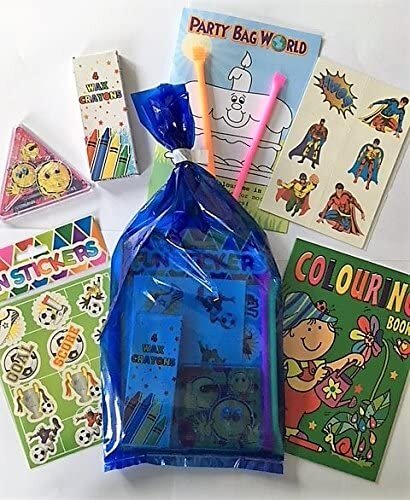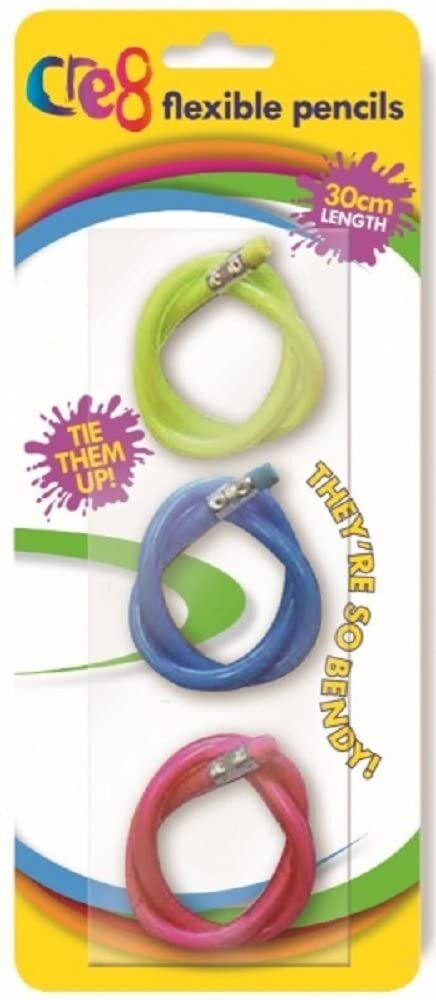HOW TO HOST A SUPER BIRTHDAY PARTY ON ZOOM
My son Eddie turned 6 during lockdown. You can imagine how heartbroken and disappointed he was to hear he could not have a birthday party this year. And despite telling him we’d do something later in the year with his friends, the disappointment was palpable.
So I decided to try something novel. How about a birthday party on Zoom? I was not sure if it would work, but gave it a go and I am so delighted and happy to say that after the party my thoughtful, mature 6 year old boy turned and said “Mummy, I thought that was going to be rubbish but actually it was a lot of fun. Thank you.” You can imagine how my heart was bursting with joy after hearing that.
So I thought I’d share my tips and what I have learnt from the experience with you. I’ve also very kindly been given some ideas by Neha, who lives in Canary Wharf and did a similar thing for her 3 year old’s birthday which happened during the Covid-19 lockdown too.
Prep:
Photo Credit: Neha Mittal, Canary Wharf
Set up a Zoom* account (paid for if you want to do longer than 40 mins with more than 3 participant). Send the Zoom invite link to parents in advance, with instructions for the day (see below for parents' instructions). *Clearly there’s lots of other software options too.
If you want to decorate the room, get this done before the video call - Neha did a beautiful Dinosaur theme for her son, with dino cake and all.
Similarly if you want to have a cake - make sure you’ve planned for this!
Prep your games. See below for game options. Send game details to parents beforehand, so they know what to expect and can help with participation.
Create a music playlist on the device you will host the Zoom call on. (Required for some, not all games).
Get parents’ postal addresses so that you can send favours and game prizes later.
Have pen and paper ready during the call so you can note down party game winners’ names.
Practical Instructions to send parents in the invitation:
Ask parents to use a computer or tablet for the call so they can use the ‘gallery view’ easily and kids can see the screen in detail. Some games will be too small to play on a phone.
Ask parents to stay present throughout the party as their help will be required with some games.
Send game ideas and running order in advance, so parents know the intention and can help during the party.
Ask parents to have pen and paper handy for the children, plus any printed materials if needed for the games.
Ask all parents for their postal addresses.
If having a cake, let parents know when you’ll be bringing one out and that you would love all to join in singing happy birthday. If they would like to bring their own cake, there are many microwave mug cake recipes that they could make with their child beforehand, like this one shared by Neha, thank you.
Ask parents to send you a photo of their child, or video message which you can collate into a video message in advance, and play during the call or show later. I made Eddie a birthday card like this with photos taken on his birthday from birth, until now. I use Animoto software to do this professionally for my photoshoots. They have a free plan you can use for personal projects.
Games:
1. I Spy
Take it in turns for the kids to play I spy thinking of something which can be seen via their camera. We will switch to speaker view for this so everyone can see one person's camera view. E.g. I spy something beginning with 's’ because a sofa is visible. First child to guess then does the next round.
2. Simon Says
Use gallery view. Host goes through a few actions. Once a child is "out” ask parents to turn their camera off, so only those still in the game are visible on screen. Kids who are out can then help say if someone else is out. Until only one person is left.
3. Musical Statues
Set Zoom to transmit computer audio. Switch to gallery view and play and stop the music (fairly short intervals woks best). Once a child is out, ask parents to turn their camera off so that remaining participants can be seen more clearly. The children who are out, can help keep a track of who is last to be still, until there is a winner.
4. Memory Game 1
Screen share some images on screen. (You can use the images
below, or make your own). Then take the image away and questions like "how many blue cars were there?”
Download and share on screen. Ask questions like:
How many vehicles were there with more than 4 wheels?
What food vehicles were there?
Was there a fire-engine?
Was there a double decker bus?
How many vehicles were black?
Was there a yellow car?
Download and share on screen. Ask questions like: How many planets have rings?
How many red planets are there?
Were there any planets with mountains?
Download and share on screen. As questions like:
How many rockets had no windows?
How many rockets were yellow?
Were all the images rockets?
5. Memory Game 2
Screen share some images on screen. Again you can use the image below or make your own). Leave it up for 30 - 60 seconds. Take the image away and give the children a couple of minutes to write / tell parents to write, all the items they can remember from the image. Once the time is up, list each item and get parents to score how many items were correctly remembered. Then start asking who got 25/25 (or however many items there were) right, who got 24/25 etc until you find a winner.
Memory game 2: Give the kids a set amount of time to look at the images and try to remember as many as possible. Then take the image away and see how many they can remember.
6. Sleeping Lions
Point your camera to the floor and ask each child to lie still on the floor. When they twitch / move they are out. As before, start in gallery view and turn the camera off once a child is out - so can see those still in more clearly. Parents can help by telling jokes (if you know some) to see if we can incite them to move! Last child remaining still is the winner. (You can thank me later for the 5 mins of quiet this give you ;-))
7. Just Dance
Screen share (and share computer audio) some Just Dance videos from YouTube and the kids can follow the moves and dance along. No winners, just helps them burn off some energy. Here are some of the music video links we used for Eddie’s party:
Uptown Funk, Gangam Style, Dance Monkey, Raining Tacos, Old Town Road, Waka Waka & Macarena.
8. Printable Activity Sheets
Thank you again to Neha for sharing this idea - find age-suitable printable that the parents can print out at home and the kids can do the activities at the same time at home.
Gift Bags and Prizes:
Here are links to some inexpensive but novel different gifts bags and prizes I sent to Eddie’s friends directly from Amazon.
Gift bags
Prizes
Really hope you find the ideas helpful… and can just use them without having to do much else!
Do let me know if you’ve any other ideas to add. Enjoy the party!
Sara x